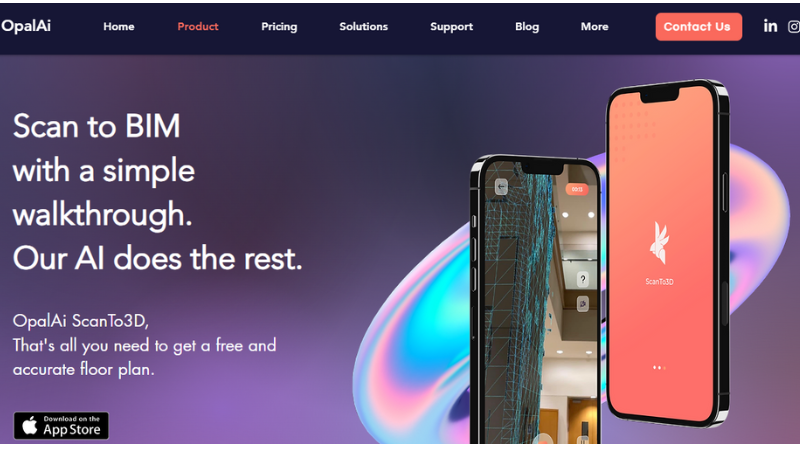
Scan to BIM with a simple walkthrough. Our AI does the rest.
The fastest solution for commercial and industrial spaces to generate floor plans in AutoCAD, Revit, BIM or any format of your choice.
Model with Confidence: The machine learning and AI-enabled algorithm is foundation for accurate floor plans, BIM models, and 3D visualizations.The error is less than 1 inch per 30 feet.
Accessible: You don't need a tripod or a trained operator.The ScanTo3D drastically reduces the time needed to plan and scan on-site.
Fast: Capture a room, an entire building, structure, or other large environment in minutes.All you need is a simple walkthrough.
Spaces of ANY Size: We have successfully performed project scans of up 100,000 sq ft. in just 1 hour.Large spaces can be captured via 1 scan or multiple scans that get assembled together
Your Choice of the Output Format: We can provide outputs in 3D CAD & BIM models, Revit, AutoCAD, Sketchup, Rhino, PDF, 2020 Design models.Textured and colored, with or without your logo.
10-Minute Turnaround Time: Create 3D scans instantly on your phone. Get floor plans in just 10 minutes.New features available with iOS 16.
 0
0
 0
0